Leica BLK2GO
Quick Summary

The BLK2GO is a handheld imaging laser scanner that creates a 3D digital twin while you walk through space. It is the fastest and easiest way to scan a large building, structure or environment.
The Kit
To create a scan with the Leica BLK2GO you will need the following items:

Please find the full Leica BLK2GO User Manual available for download here, you will find a summary below.
Scanning Parameters
| Distance | 0.5m-25m |
| Accuracy | ±3 mm at 10 m |
| Internal Storage | 6 hours of scanning (uncompressed data) / 24 hours of scanning (compressed data) |
| Points per second | 420,000 |
| Colour | Yes |
Scanning Setup
The User Interface
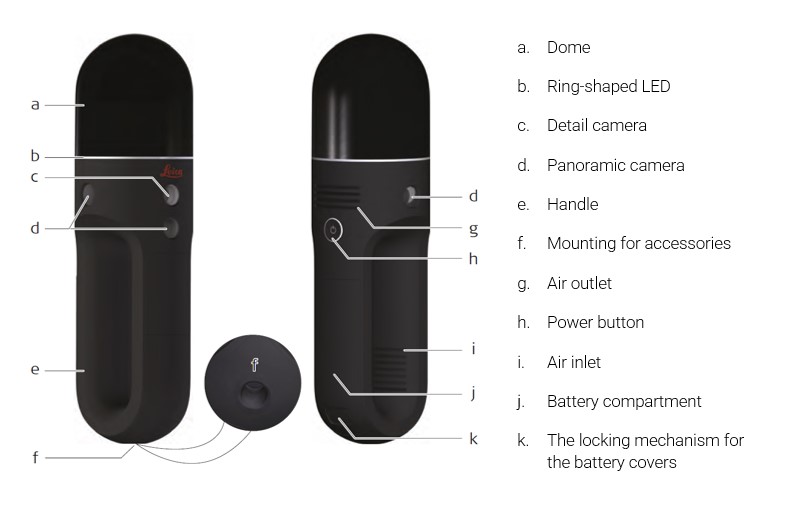
Powering On / Powering Off
To turn on the scanner, press and hold the button for < 2 sec. The BLK2GO switches on and the LED starts blinking yellow.
To turn off the scanner, press and hold the button for ≥ 2 sec < 5 sec. The BLK2GO switches off.
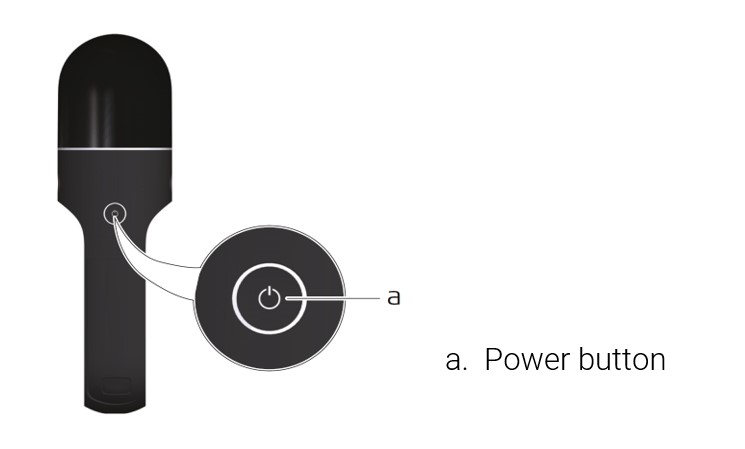
- It is mandatory to follow always this procedure to shut down the instrument.
- Do not remove the battery from a running instrument!
Scanning
- Press the power button to turn on the BLK2GO. The ring-shaped LED is blinking yellow to indicate that the instrument is booting up.
- When the ring-shaped LED is continuous green, the BLK2GO is ready to start operation in stand-alone mode or with a connected device. Follow the instructions on the app to establish the connection.
- Place the BLK2GO on the table stand and press the power button to start the scan. The ring-shaped LED is blinking yellow and the instrument is initialising.
- When the ring-shaped LED starts pulsating green, the BLK2GO is initialised and is recording data. Take the BLK2GO and start walking.
- While the BLK2GO is recording data, press the power button with a quick click to take a picture with the detail camera. One green blink of the ring-shaped LED indicates that the picture is successfully taken.
- Press the power button to stop recording data. While data are being saved, the ring-shaped LED is blinking yellow. Once data have been saved, the ring-shaped LED is continuous green.

Connecting to the BLK2GO with mobile devices
BLK2GO Live app is the companion app that pairs with the BLK2GO for iOS and Android to see live visual feedback including live 2D and 3D, device status and data management from the BLK2GO while scanning.
- iOS 12.1 or higher recommended devices: iPhone series 8, X, 11, 12;
- Android 9 or higher recommended devices: Samsung Galaxy series S10, S20, S21.
Download the BLK2GO Live app from the app store of the mobile device.
Start the BLK2GO and wait until the LED is continuously green.
Open the BLK2GO Live app, tap NEW BLK2GO to scan a QR code that comes with the BLK2GO, and then it will pair with the BLK2GO.
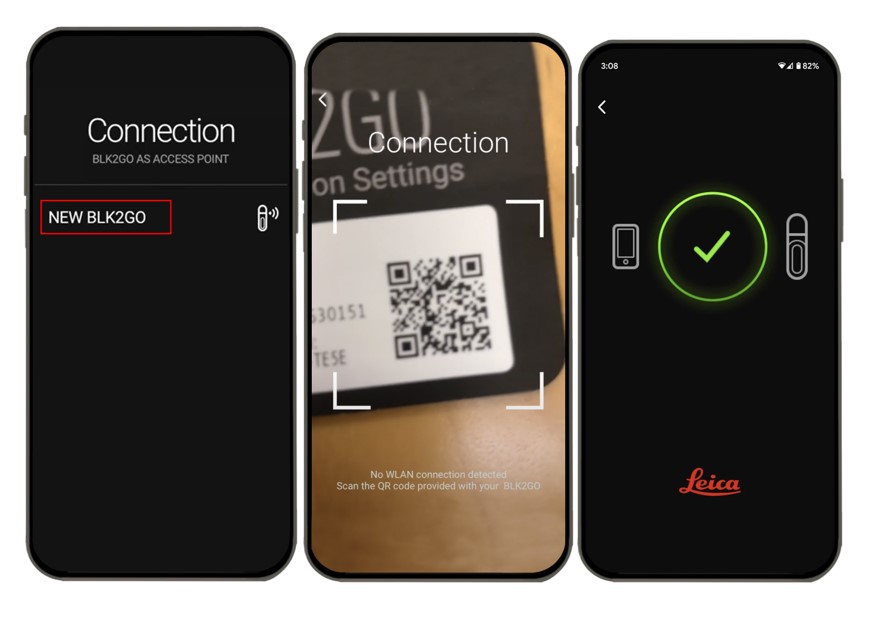
Before scanning, tap the settings menu and choose whether to turn off image compression; After starting scanning (press the power button of the BLK2GO to start), the live visual feedback will be shown on the app.
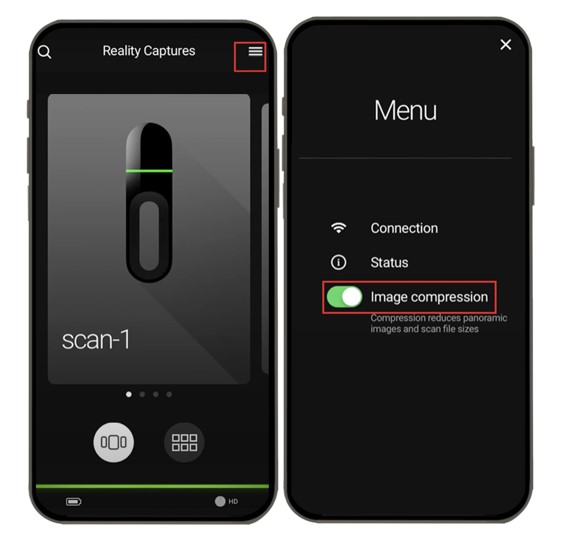
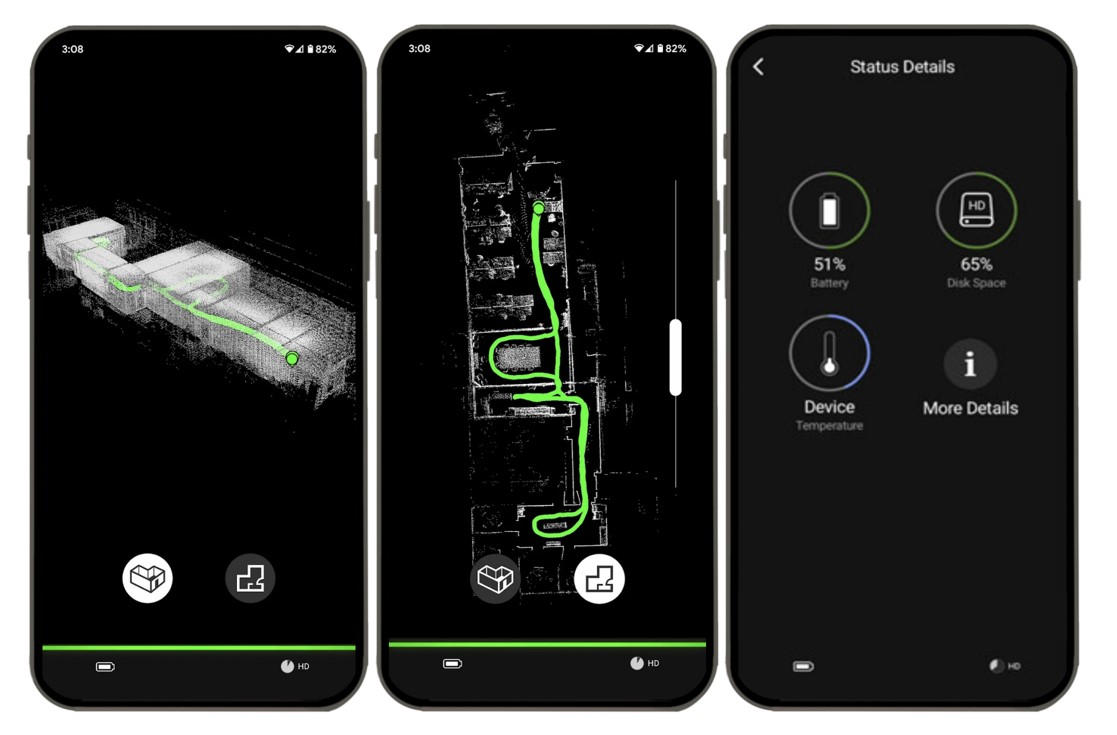
Data Transfer
Raw data can be transferred from the BLK2GO to a computing device using a wireless and USB 3.0 connection. For detailed operation, please refer to Leica 360 Software section.
